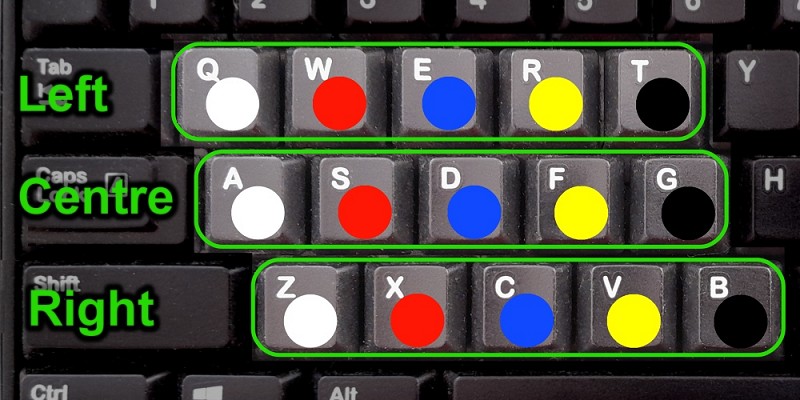Simulation
Versions 4.2.1 and later of the Ref Lights HTML file have a built-in Simulation Mode. This lets you check out how Ref Lights functions, without having to purchase the system.
In simulation mode, keyboard keys take the place of the buttons on the referee boxes or smartphone keypads.
First, make sure you've downloaded the User Manual and familiarized yourself with how to use Ref Lights. Obviously you can skip any instructions relating to wireless operation.
Just as when you use ref boxes and a controller, you can choose to run Ref Lights in simulation mode either off-line or on-line. If you don't want to bother downloading any files, run it on-line.
Follow the instructions for starting Ref Lights but without connecting a controller to the PC. When you see the message: 'Referee lights controller not found', press the S key to start simulation mode.
Ref Lights will now behave just as if refs are using ref boxes or their phones, except that you press keys on the left-hand end of the QWERTY keyboard to simulate referee button presses. The photo below shows which keys represent the white, red, blue, yellow and black buttons for each referee. (The blue and yellow buttons are only active in IPF mode.)
There are also on-screen prompts to remind you of the key mappings.
Ref Lights will continue to run in Simulation mode until you either reload or close the HTML page in your browser.
On the other hand, if you want to try saving a favourite configuration, use your own banner files and/or custom lights file, you should run the simulation off-line.
This link will take you directly into simulation mode on-line.